Exporting workflows
To export a workflow:- Open the workflow you want to export in the workflow editor.
- Click the arrow next to the workflow name in the top left of the editor.
- Click Export:
- Save the workflow as a JSON file to your computer.
Importing workflows
To import a workflow:- Click New Workflow to create a new empty workflow in your OpenOps installation.
- In the top left of the workflow editor, click the arrow next to the workflow name.
- Click Import:
- In the Import Workflow dialog, click Choose file.
- Select the downloaded JSON file.
- Click Import.
- If the imported workflow requires connections that your OpenOps instance doesn’t have, you’ll be prompted to create them.
- Once you’ve finished creating connections, click Create workflow.