Workflow Management
Workflow Version History
How to track and manage workflow versions
When you create a new workflow or start editing an existing one, you’re working with a draft. For draft editing, there are Undo and Redo buttons in the top menu of the workflow editor:
Use Undo and Redo to cancel or repeat the creation of workflow steps. Note that operations more granular than step creation, such as modifying the properties of an action, do not create a new item in the undo stack.
Every time you publish a workflow, OpenOps records the published version so you can view or restore it later. When a workflow is open in the workflow editor, you can click Version History in the drop-down menu:
This opens the Version History pane to the left of the editor:
The version that is currently published is marked with a green dot.
The eye icon marks the version that you’re currently viewing. If you click the three-dot menu to the right of a version, you can choose to view that version or use it as a starting point to draft a new version:
Reverting to an earlier version is especially useful if the latest published version of a workflow has proven to be problematic, and you’d like to revert to an older version that works. In this case, select Use as draft for a previous version known to be functional, then click Publish, and the working version is now back in action.
Note that whenever you start editing your workflow, your current draft is also represented in Version History by a record with a yellow dot next to it: