Automatic update
- In the terminal, navigate to your OpenOps installation directory.
- Run the following command to install the latest available version of OpenOps in the same directory:
Manual update
- Install the
unziputility (if not already installed): - Navigate to your OpenOps installation directory.
- Stop all running containers:
- Download and extract the new version:
(This code sample refers to a specific version. Don’t forget to update it to the version you’re installing.)
- Fetch the new images and restart the application:
- (Optional) After confirming that the updated version is running correctly, you can safely clean up older Docker images, including OpenOps images: