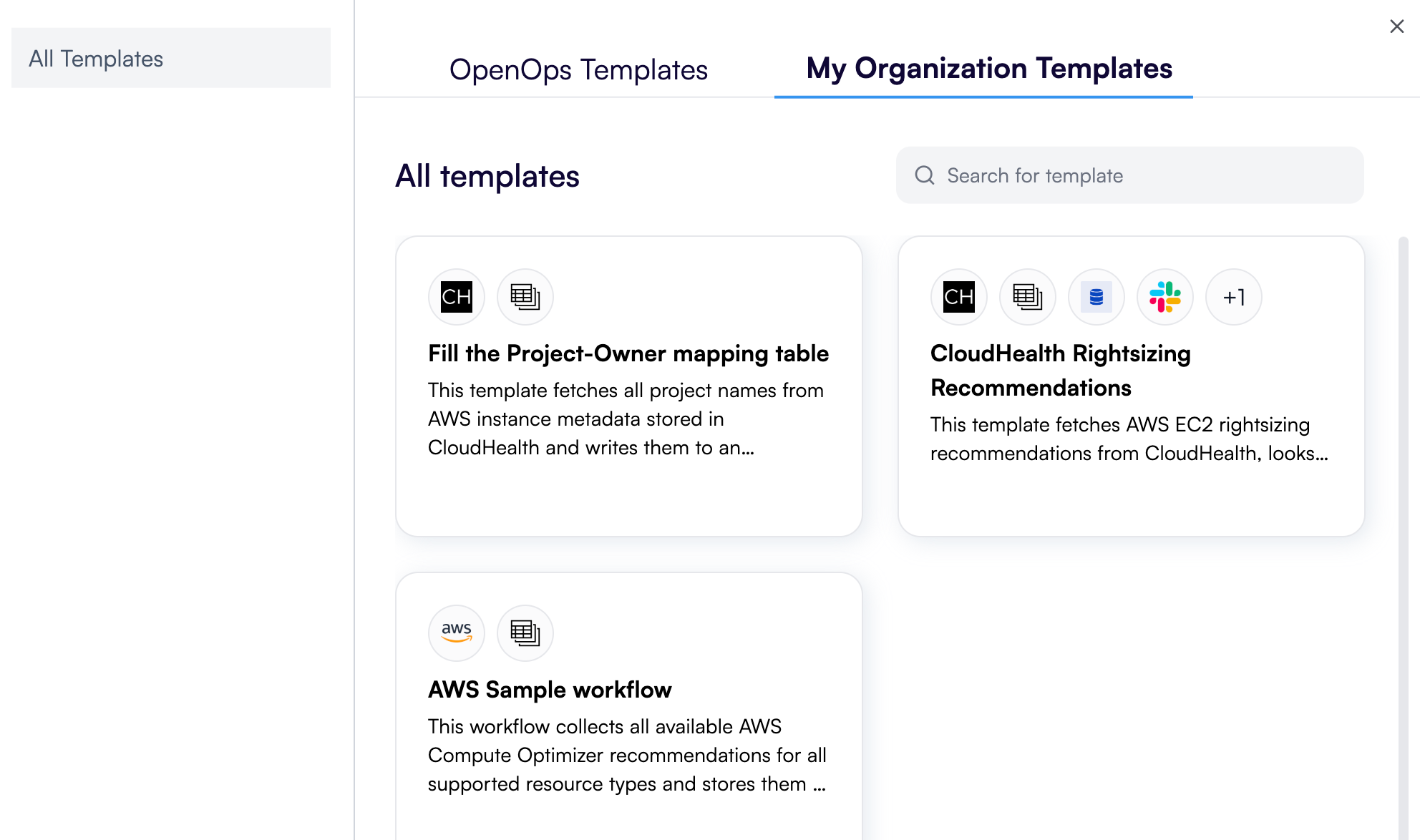

Creating a template
There are two ways to create a template:- By clicking New template in the top right of the Templates view. This opens the template editor, allowing you to create a template from scratch.
- From an existing workflow. Click the arrow next to the workflow name in the workflow editor to open a menu that contains a Create template command: Clicking Create template duplicates the workflow as a template and opens it in the template editor.
Editing a template
The template editor mostly behaves the same way as the workflow editor: you can add and remove steps, edit step properties, and test individual steps or the entire template.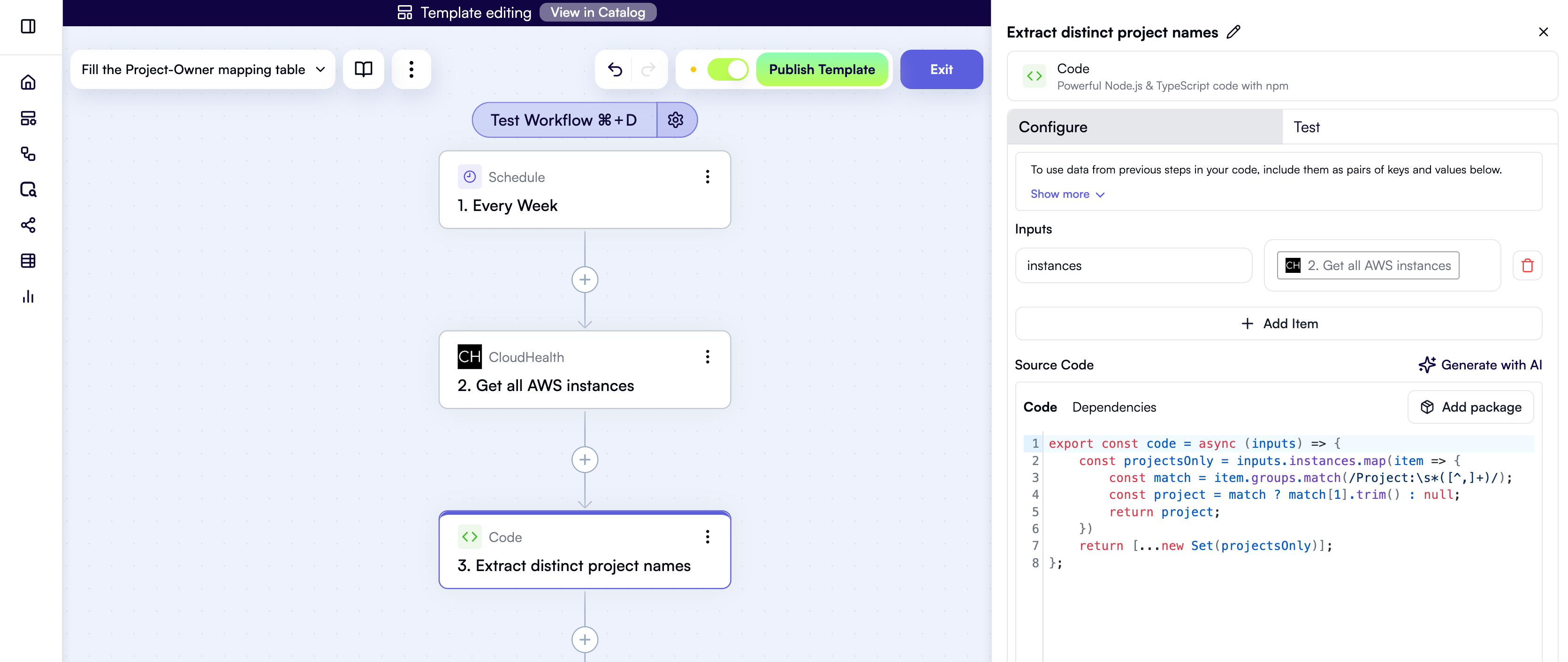
- At the top, there’s a Template editing header that helps visually distinguish the template editor from the workflow editor.
- The header contains a View in Catalog action that opens the template entry as published in the organization template catalog.
- Text entered in the Notes pane of the template editor is used as the template summary and is displayed in the organization template catalog.
- You can’t move templates between folders — unlike workflows, templates always reside in the root folder.
- You can’t import or export templates.
Listing a template in the organization catalog
While you’re editing a template, its current draft appears in the Templates view. When you click Publish in the template editor, the template becomes available in the organization template catalog.Delisting a template from the organization catalog
If you need to delist a template from the organization catalog while keeping it in the Templates view, do one of the following:- In the template’s entry in the Templates view, toggle the switch in the Visible in catalog column.
- In the template editor, toggle the switch next to the Publish button.