- Ensuring the OpenOps PostgreSQL container is reachable from the analytics tool.
- Allowing incoming connections on the PostgreSQL port (
5432) through your cloud provider’s networking layer (security groups, VPC firewall rules, etc.). - Optionally configuring a read-only database user for analytics.
Connecting AWS Quick Sight to OpenOps
AWS Quick Sight is a fully managed SaaS analytics service. To connect Quick Sight to OpenOps, you must make the OpenOps PostgreSQL database reachable from your AWS account. Available networking options include:- AWS Site-to-Site VPN to your data center or VPC.
- AWS Direct Connect.
- VPC peering if OpenOps runs inside AWS.
- AWS PrivateLink if exposing PostgreSQL through a private endpoint.
Connecting Microsoft Power BI to OpenOps
Power BI has two ways to reach on-premises or private-network databases. If you’re using the self-hosted Power BI Report Server, it can connect directly to PostgreSQL inside the same LAN/VPC as OpenOps. If you’re using Power BI Service SaaS, it cannot directly reach internal databases. Instead, you need to use the Microsoft On-Premises Data Gateway, which should be installed on any machine that can access the OpenOps PostgreSQL port. This gateway acts as a secure bridge between Power BI’s cloud service and the local PostgreSQL database. After connectivity is configured, you create a PostgreSQL data source in Power BI (via the gateway or locally) and select the relevant OpenOps tables.Connecting Google Looker to OpenOps
Looker is available as both a fully managed SaaS product and a self-hosted deployment. Self-hosted Looker can run inside your LAN or VPC and connect directly to your OpenOps PostgreSQL database. For Looker SaaS to reach a private PostgreSQL instance, you typically use one of the following:- Whitelisting Looker’s outbound IPs and exposing PostgreSQL securely to the internet (TLS, firewall restrictions).
- SSH tunneling, where Looker connects through a bastion host that you manage to the PostgreSQL database.
- Private connectivity in your GCP environment, if OpenOps runs in GCP. Looker can integrate with databases inside your VPC through Google-managed networking.